Step 1 Notification Setup:
Long Tap On Office Team App Logo. Then Click On i Button
- Click On Notification
- Allow Notifications, Ringtone & Vibration
- Go Back And Click On App Permission
- Allow Permission Which You Have To Use
- Go Back And Click on Battery Usage
- Click On Unrestricted Battery Usage
Step 2 Final Setup:
- Go To your phones local setting and search notification. Click On Send full-screen notification
- Click On Full Screen Alerts
- Allow full-screen notification to office team app
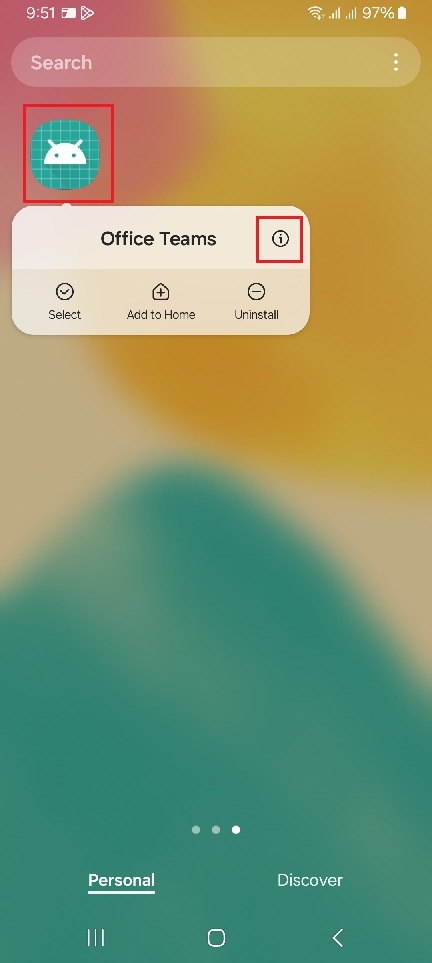

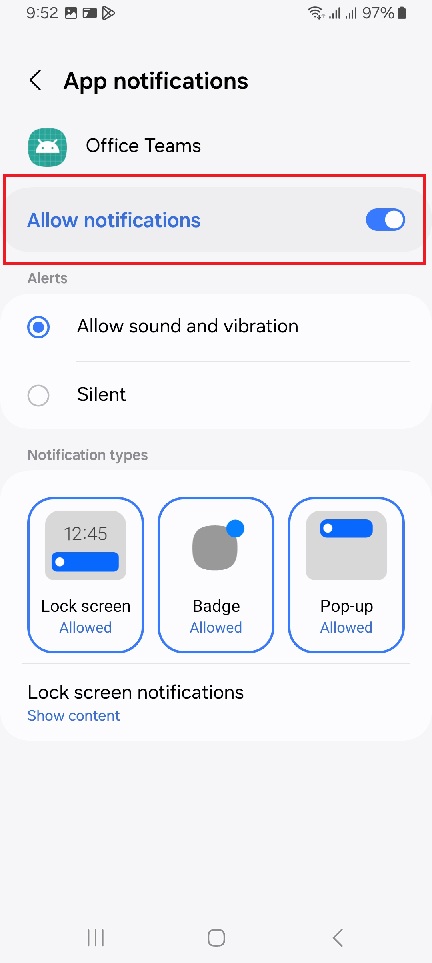
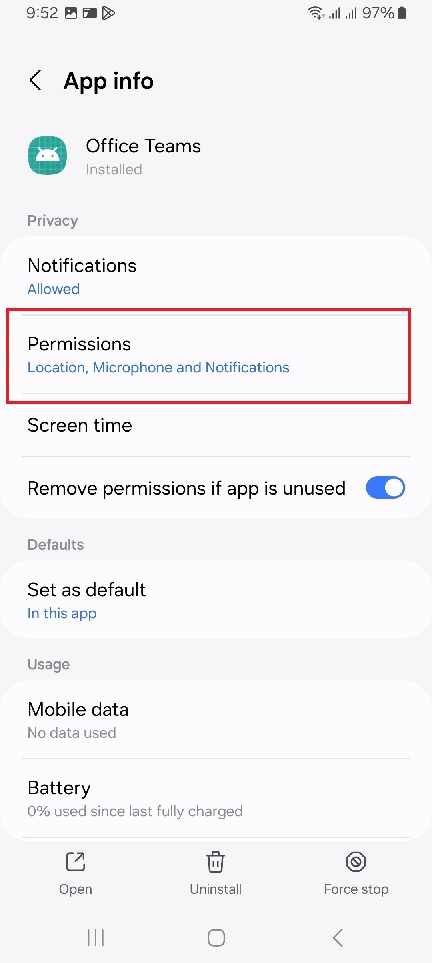
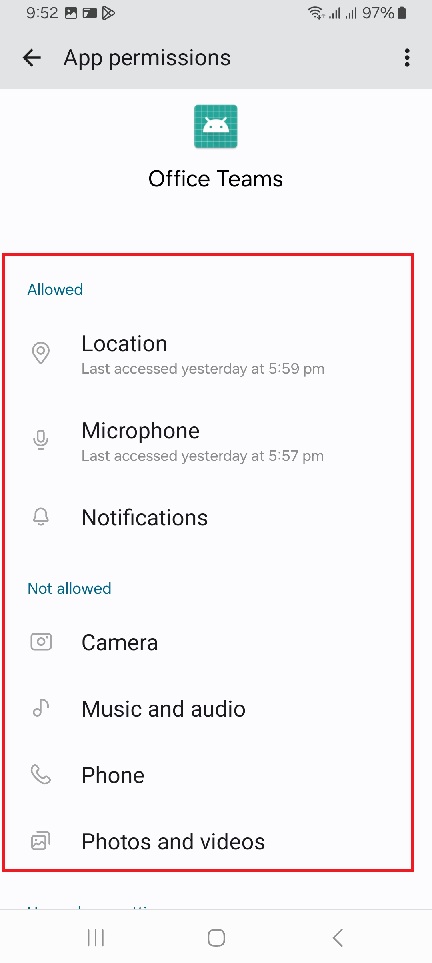
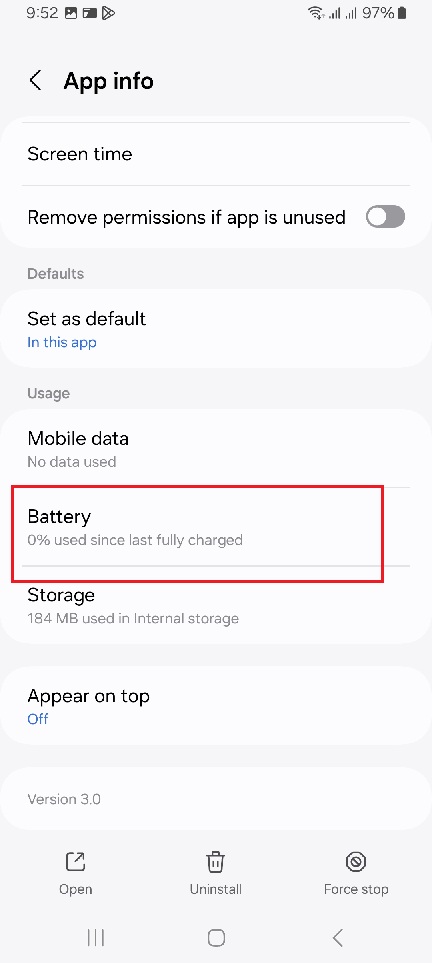
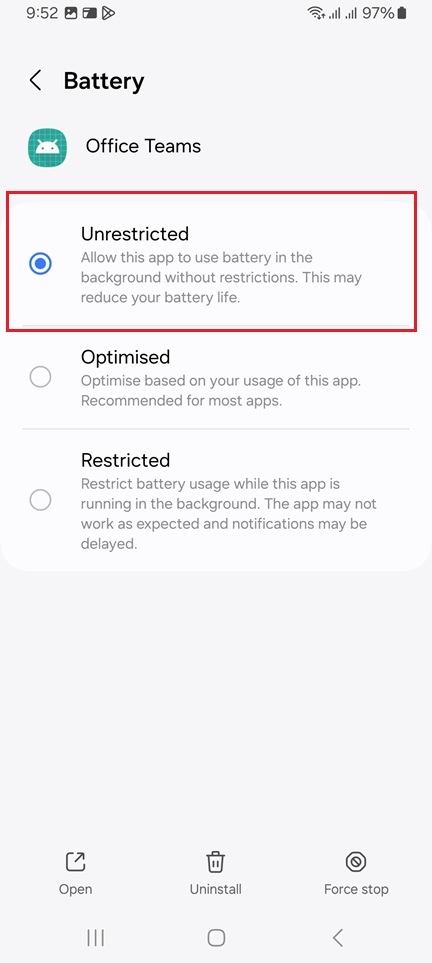
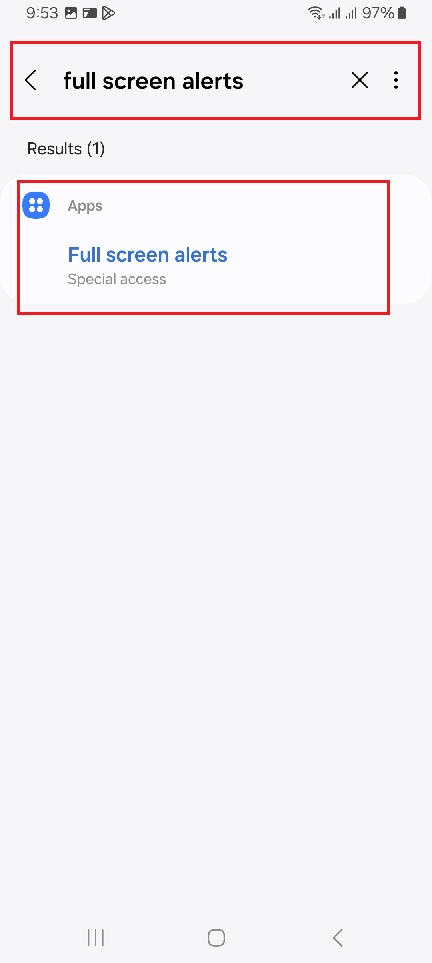
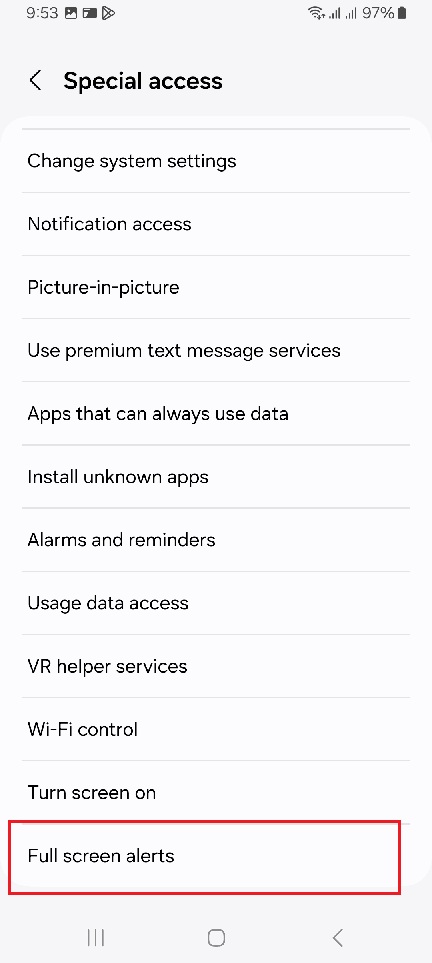
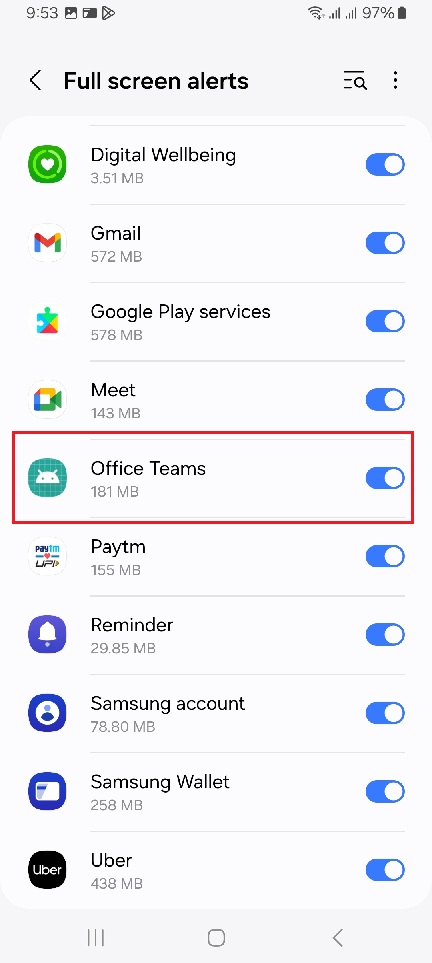
Comments