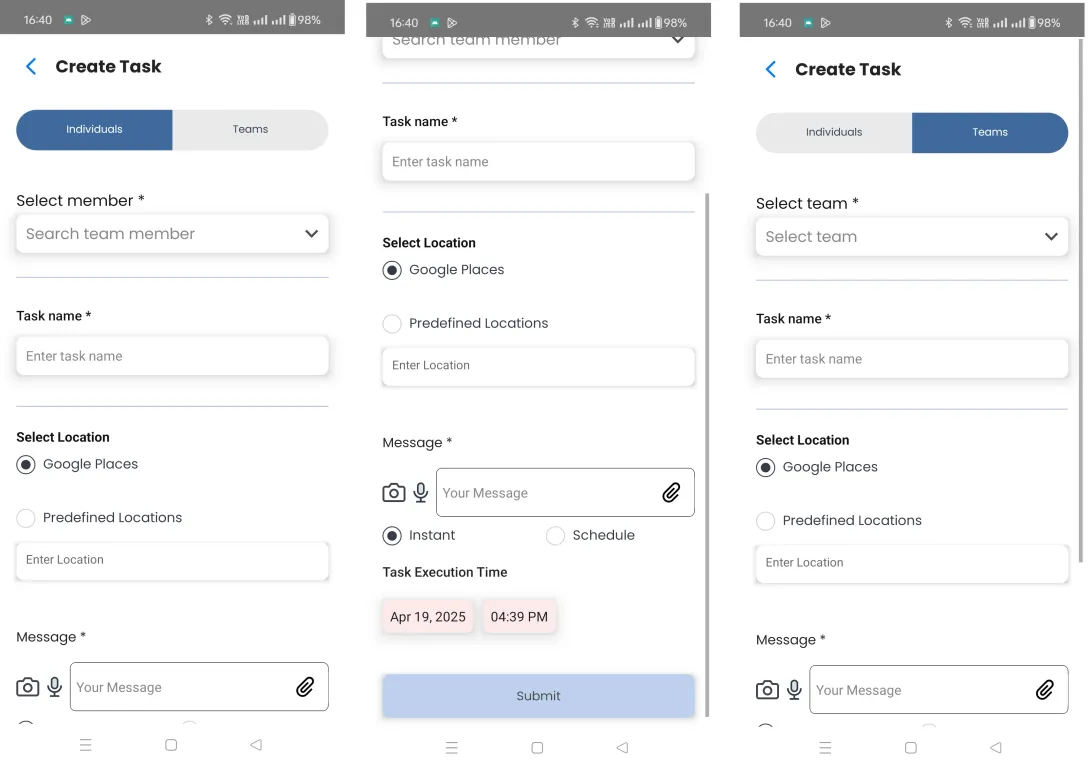The "Create Task" feature in the Office Team App is a powerful and intuitive module designed to streamline task assignment within teams or organizations. It allows Admins or Managers to assign tasks with precision, including location, media, scheduling, and team targeting.
Mandatory Details
To create a task, the following are mandatory:
- Task Name: The core title or subject of the task.
- Individual Member: You can assign the task to any specific employee.
- Team Assignment: You can also assign the task to a predefined team.
- Message: A text field or media message describing the task.
Location Assignment
One of the unique features is the ability to assign tasks based on specific locations. You can choose:
Google Places:
- Uses Google's Places API.
- Allows the admin to type and pick from real-world locations with autocomplete.
- Ideal for outdoor or public place-related tasks.
Predefined Locations:
- Locations set by the Admin beforehand via the Settings module.
- Used for fixed company sites like offices, warehouses, or client locations.
- Ensures consistency and easy selection of common locations.
- Admins can add and manage predefined locations via the Admin Panel under Settings.
- These are typically office branches, warehouses, or routine work sites.
This ensures the task is geo-tagged, and employees can only complete the task at or near the assigned location.
Media Attachment Options
Enhance task clarity by attaching:
- Images
- Voice notes
- Documents (PDF, DOC, etc.)
Instant/ Scheduled Tasks
Choose how and when the task is delivered:
- Instant: Sent and notified immediately like a push message.
- Scheduled: You can set a future date and time for automatic delivery.
Phone Call-like Task Notification
When the receiver gets a task:
- It appears like an incoming call.
- Ensures high attention and immediate acknowledgment.
- Especially useful in urgent or field-related work.
Email Notifications for Task
Task Assigned: When a task is assigned, the receiver gets an email with all task details (name, location, schedule, attachments, etc.).
Task Accepted: When the receiver accepts the task, the creator gets an email saying: "Task has been accepted and is now in process."
Task Rejected: If the receiver rejects the task, the creator gets an email with status: "Task has been rejected."
Task Completed: When the task is marked as completed, the creator receives an email confirming: "Task has been successfully completed."