Step 1 Notification Setup:
- Long Tap On Office Team App Logo. Then Click On App Info
- Click On App Permissions
- Allow Permissions Which You Have To Use
- Click on other permissions
- Allow All
- Go Back And Click On Notification
- Allow Notifications, Ringtone, Vibration & Allow Notification when do not disturb is on
- Go Back And Click On Office Team Notification
- Allow Notifications
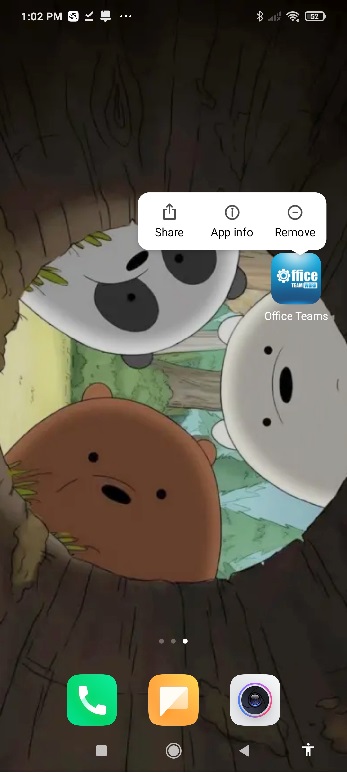
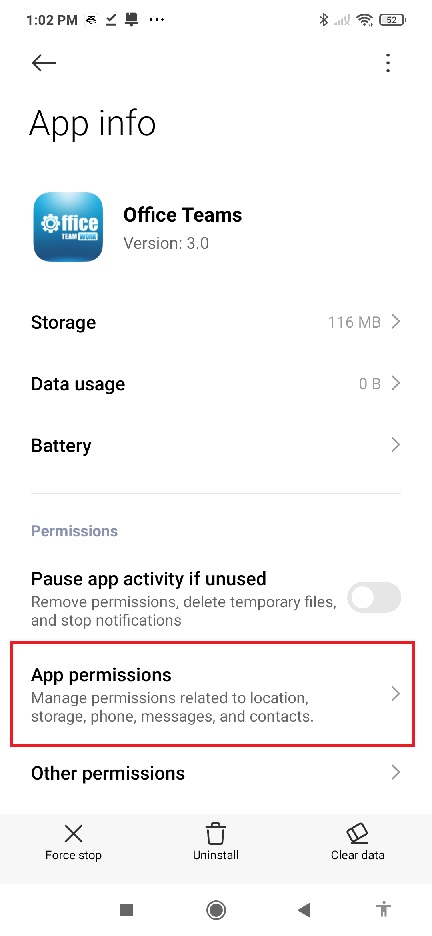
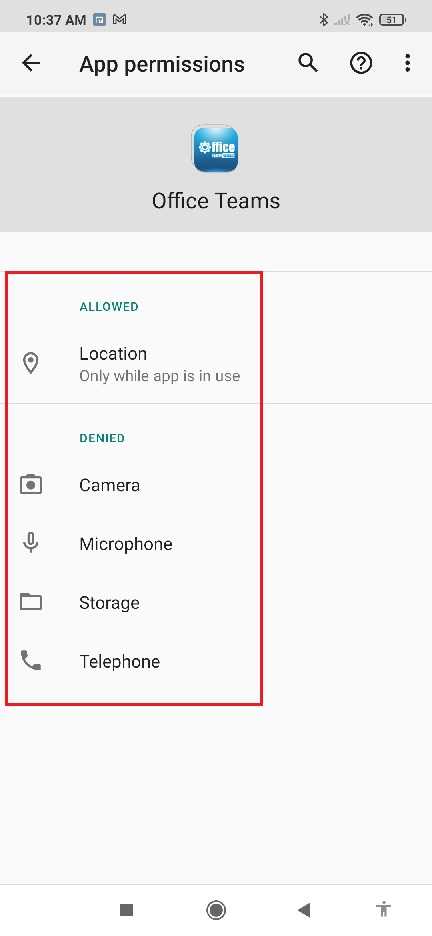
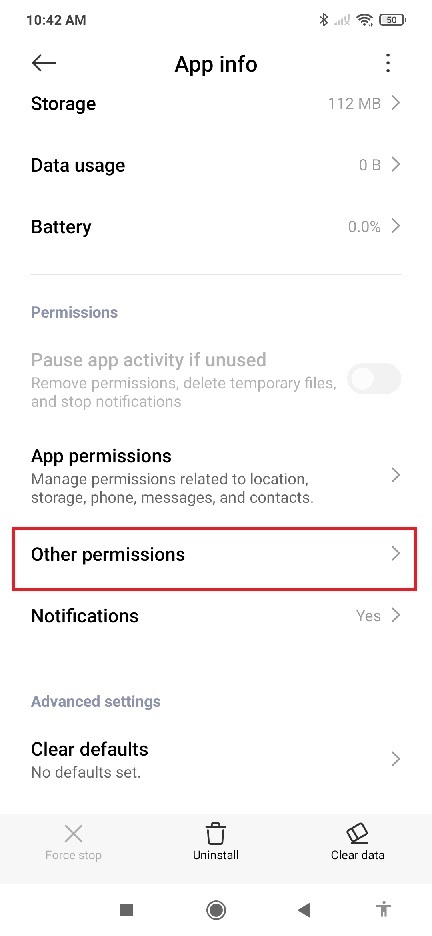
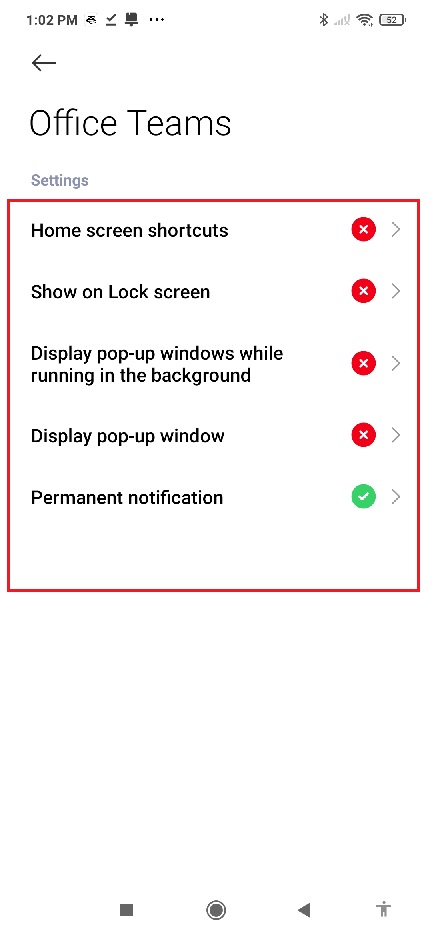
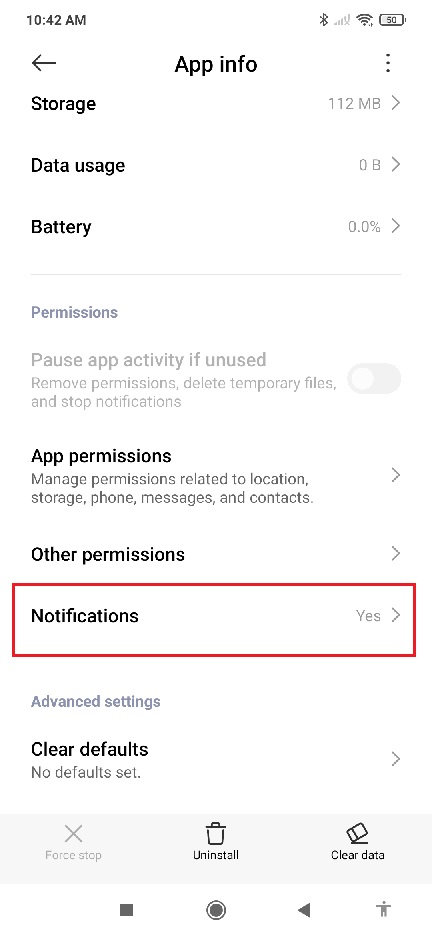
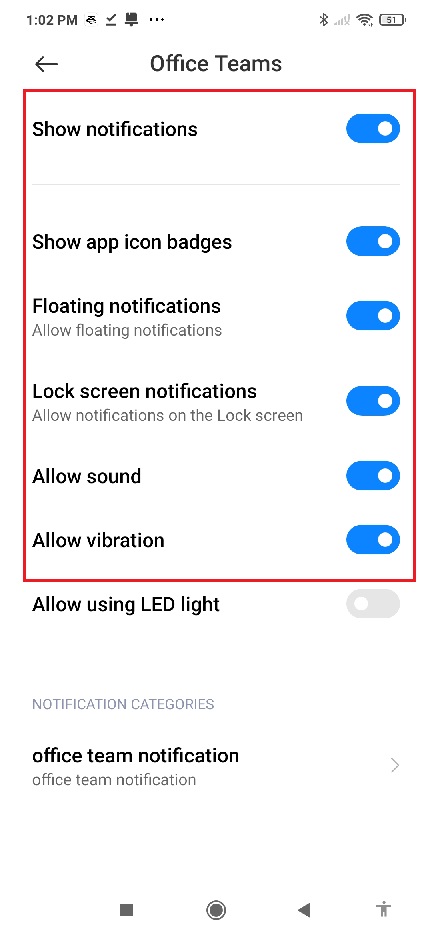
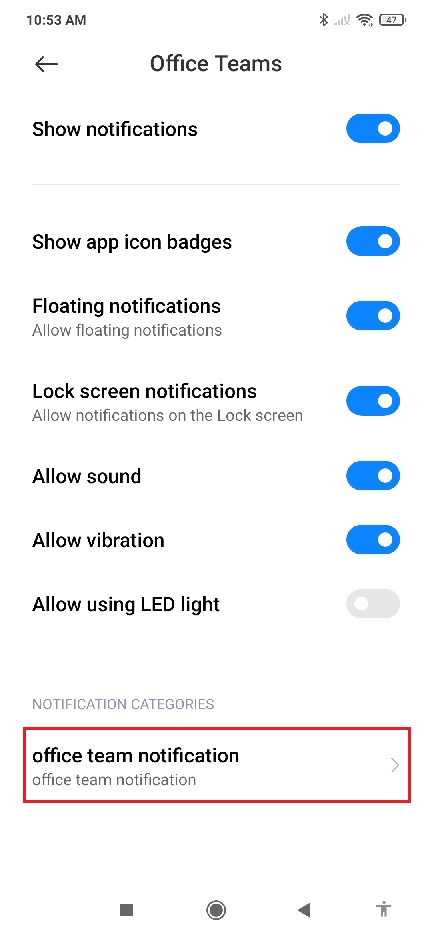
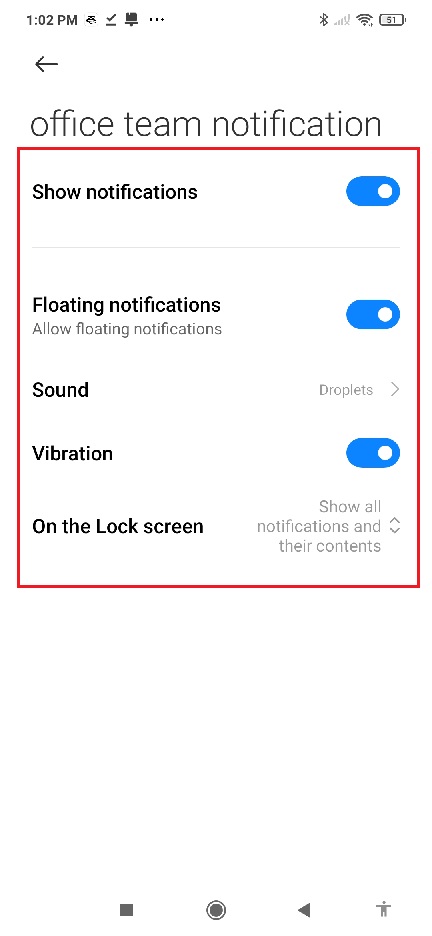
Comments