Step 1 Notification Setup:
- Long Tap On Office Team App Logo. Then Click On App Info
- Click On Manage Notification
- Allow Notifications, Ringtone & Vibration
- Scroll Down Click On Now Playing
- Allow Notifications, Ringtone, Vibration & Allow Notification when do not disturb is on
- Go Back And Click On Office Team Notification
- Allow Notifications, Ringtone, Vibration & Allow Notification when do not disturb is on
- Go Back And Click On Office Team incoming Notification
- Allow Notifications, Ringtone, Vibration & Allow Notification when do not disturb is on
- Go Back And Click On Temporary Channel
- Allow Notifications, Ringtone, Vibration & Allow Notification when do not disturb is on
- Go Back And Click on Battery Usage
- Allow Background Activity
- click on display over other apps and allow it
Step 2 Permissions Setup:
- Go Back To Settings And Click On Permissions
- Allow Permission Which You Have To Use
Step 3 Final Setup:
- Go To your phones local setting and search notification. Click On Send full-screen notification
- Click On full-screen notification
- And Select Office Team App
- Allow full-screen notification to office team app
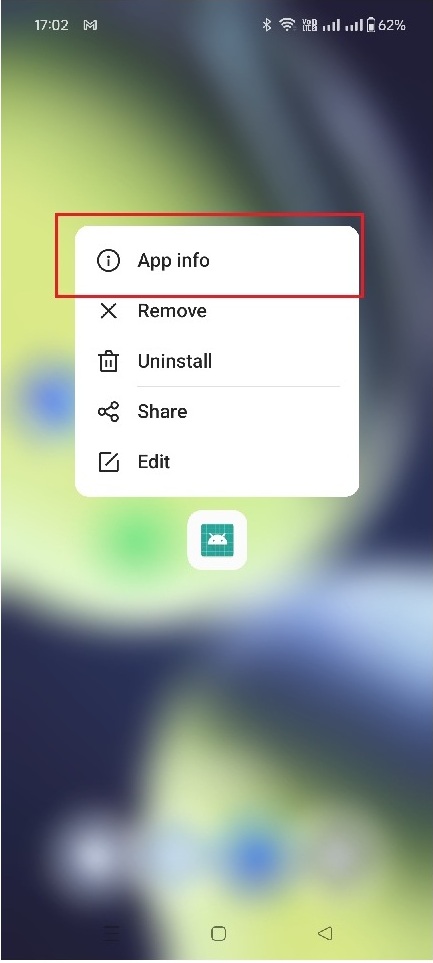
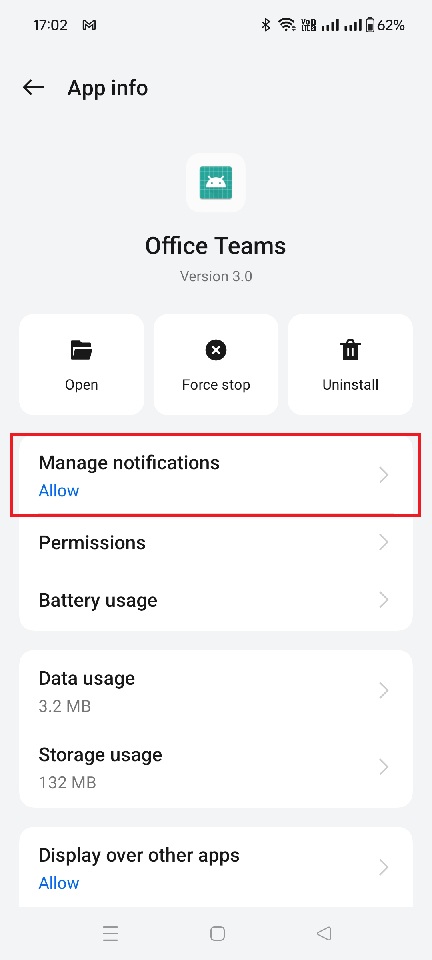
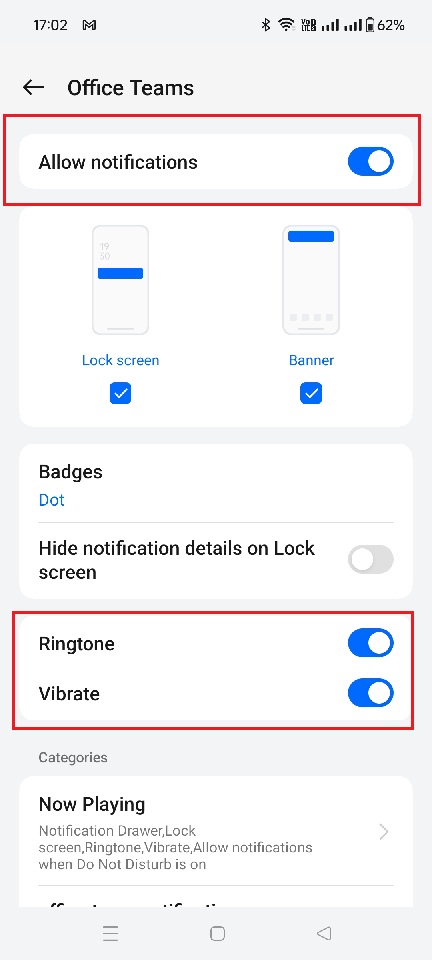
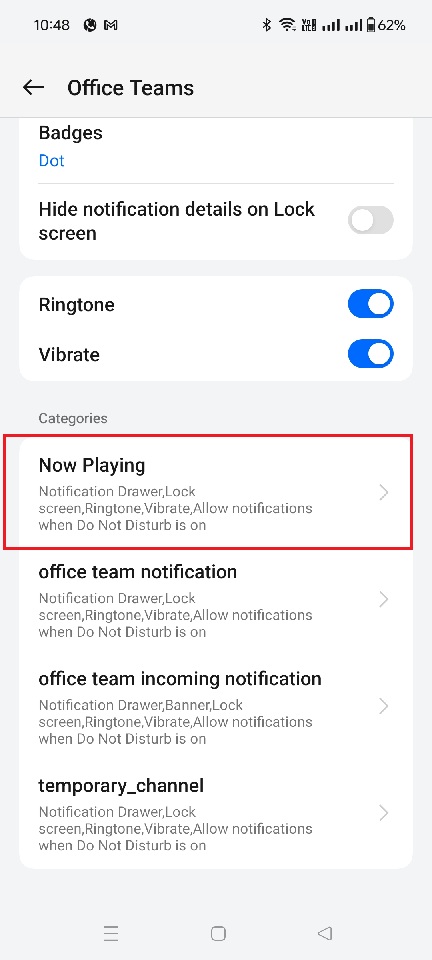
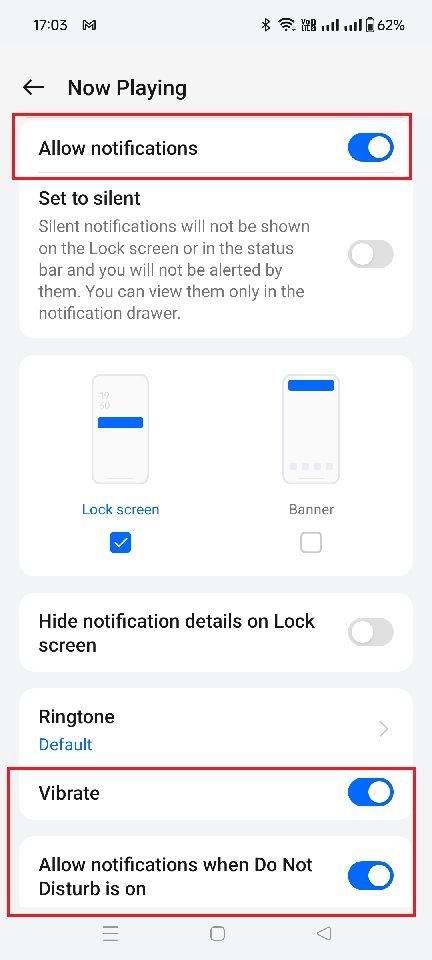
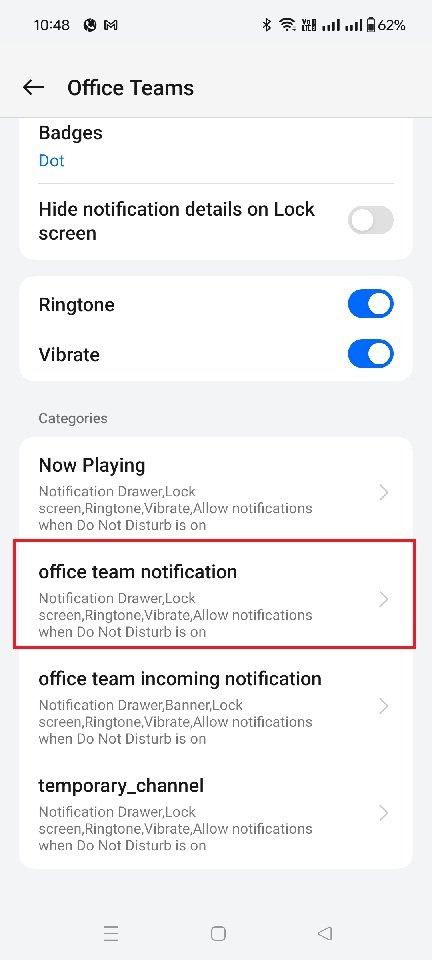
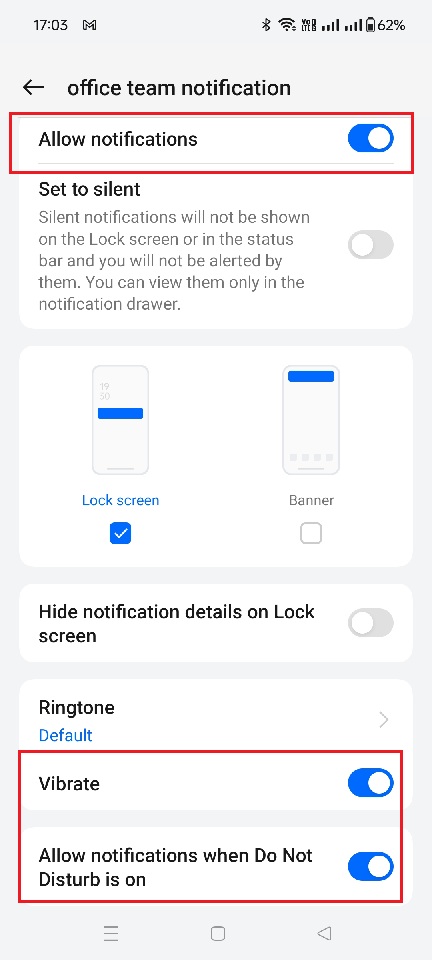
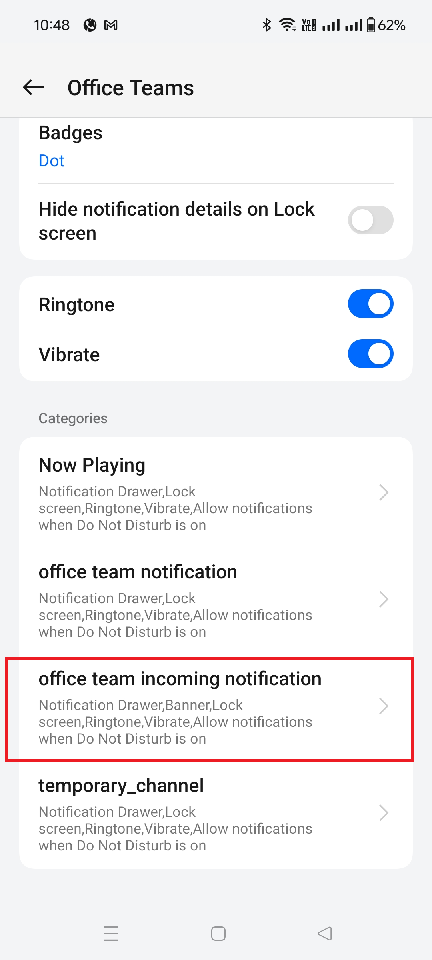
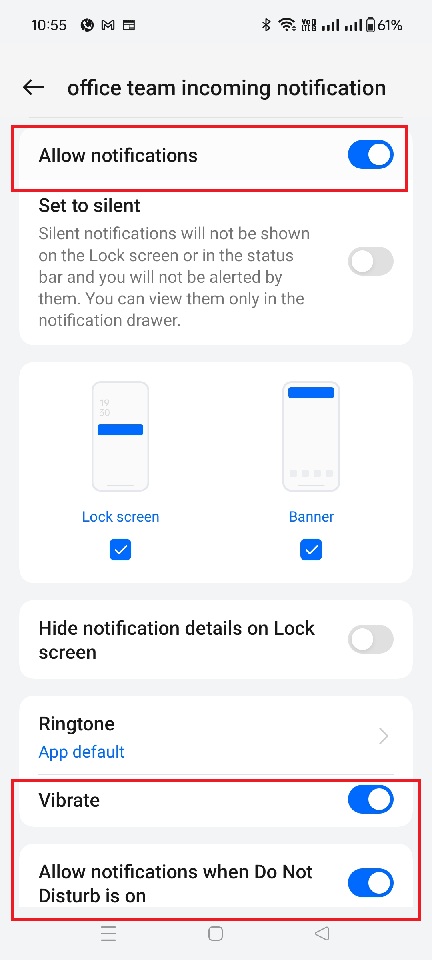
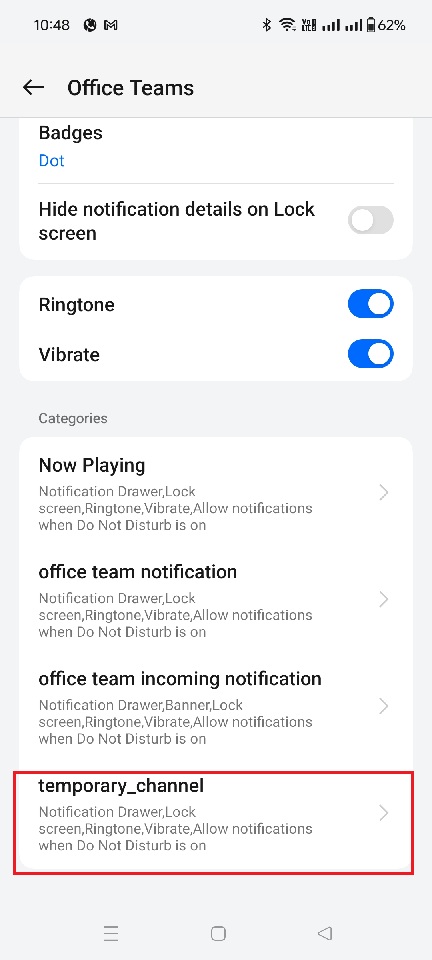
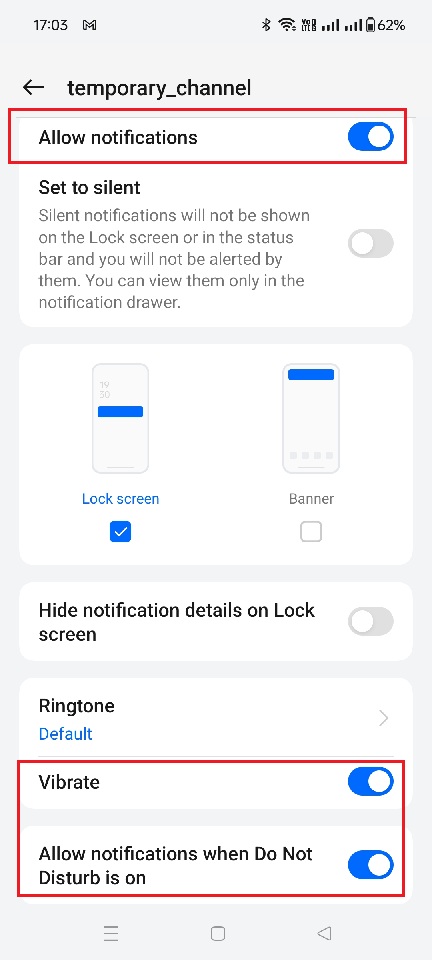
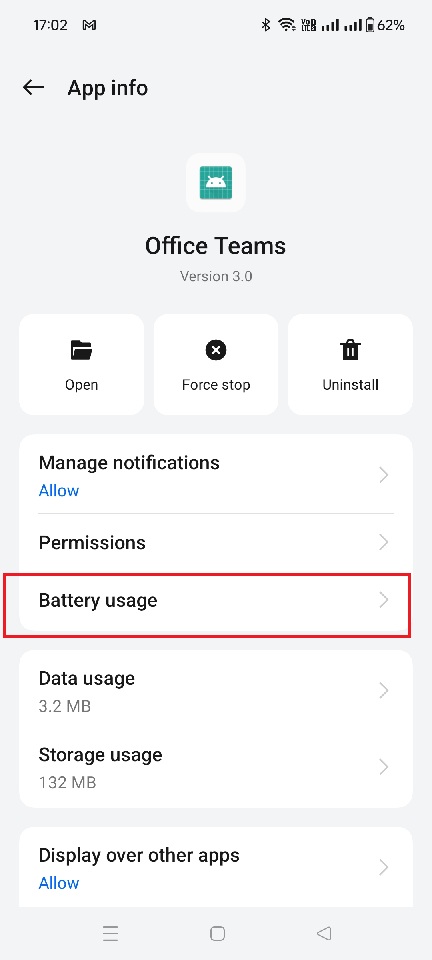
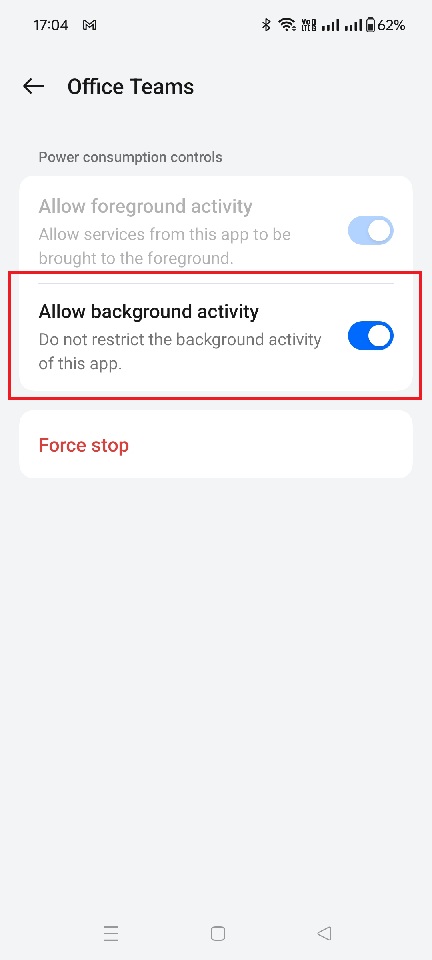
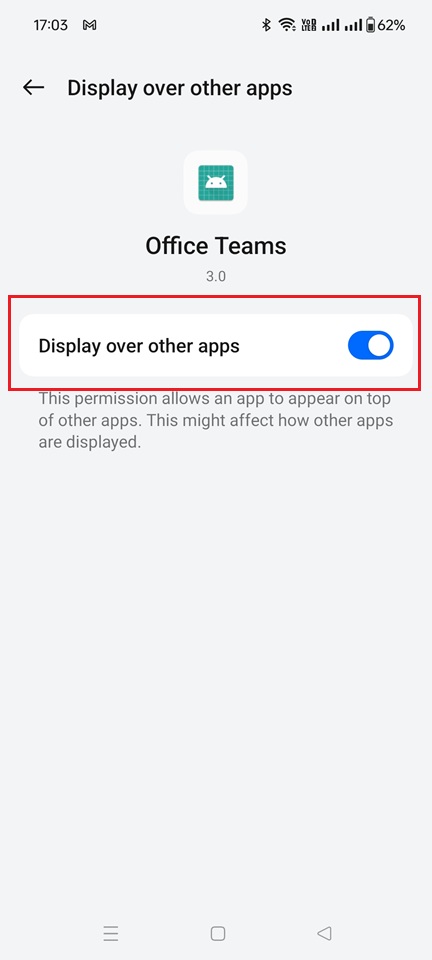
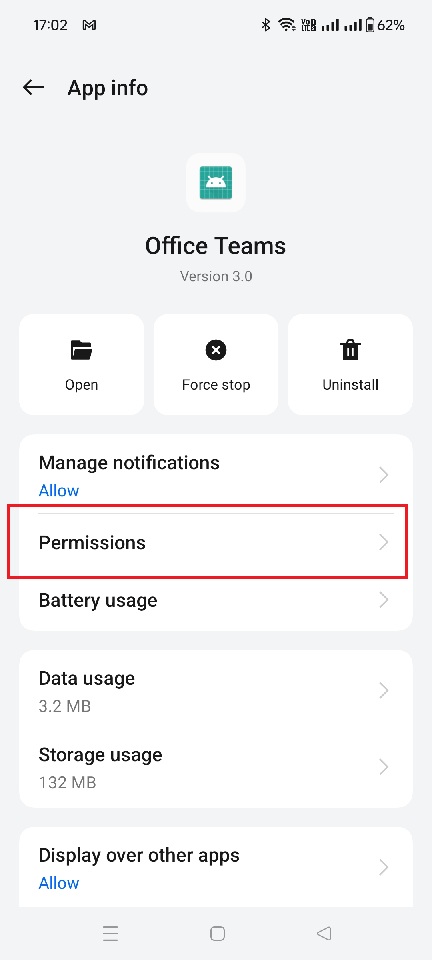
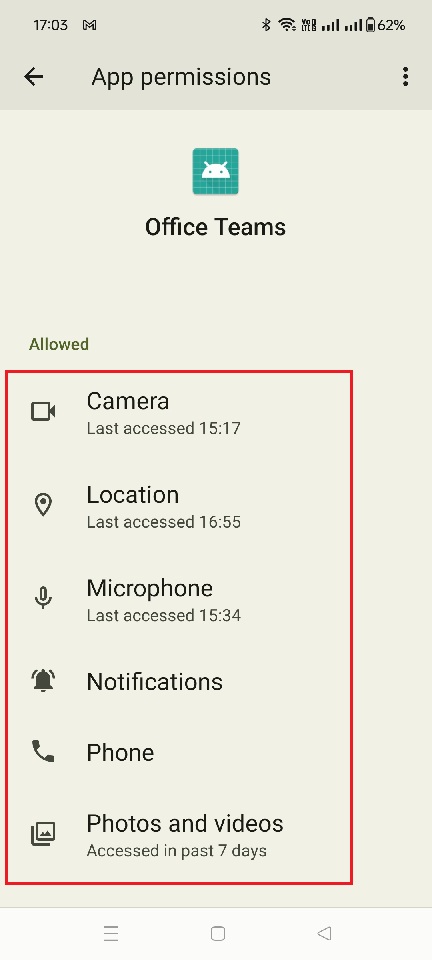
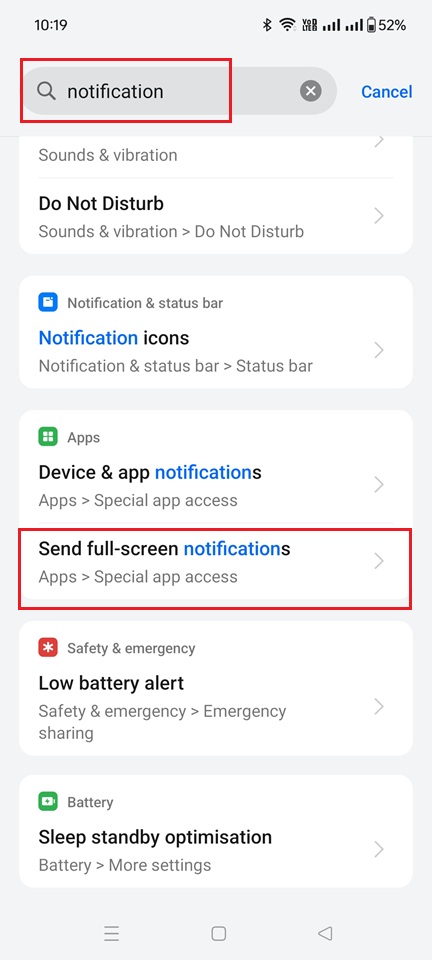
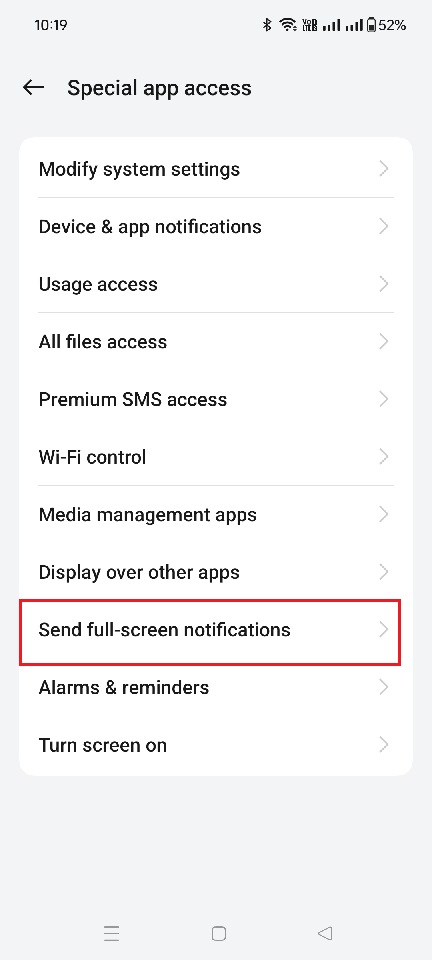
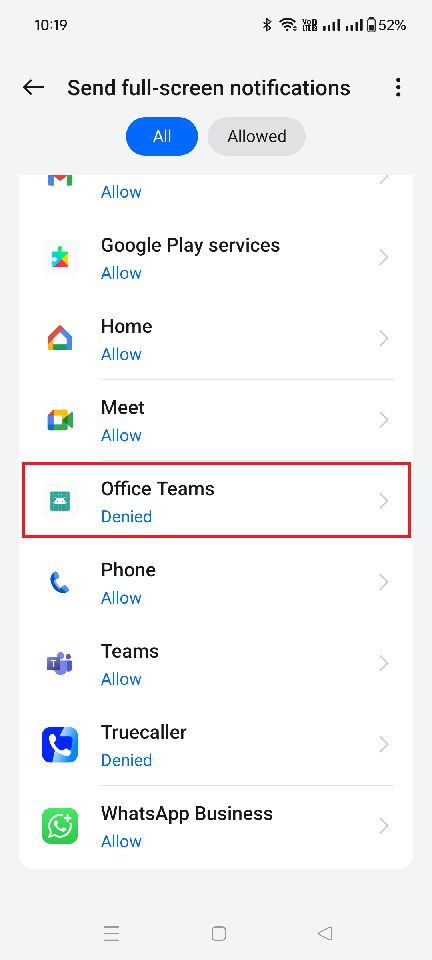
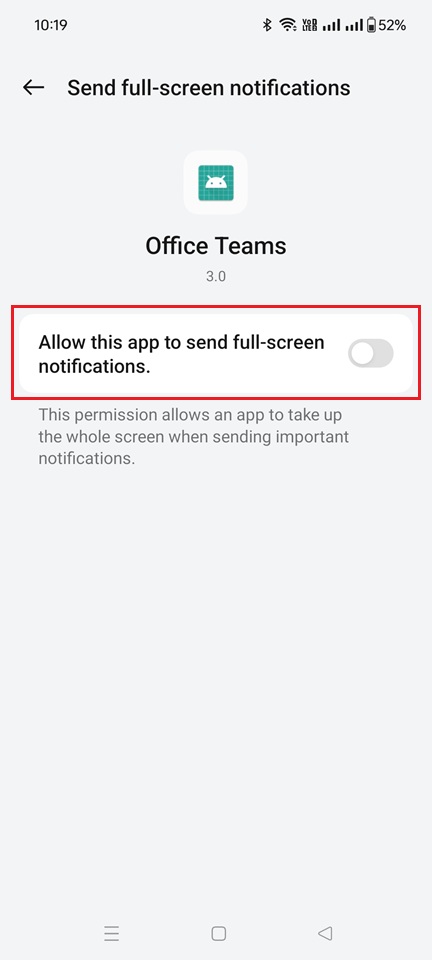
Comments